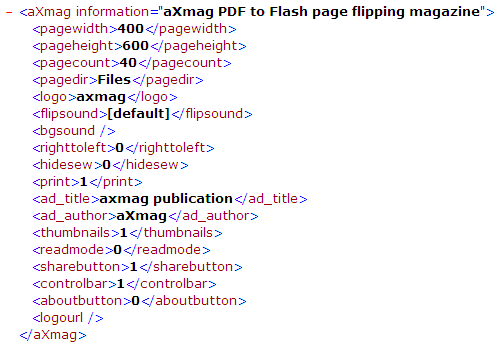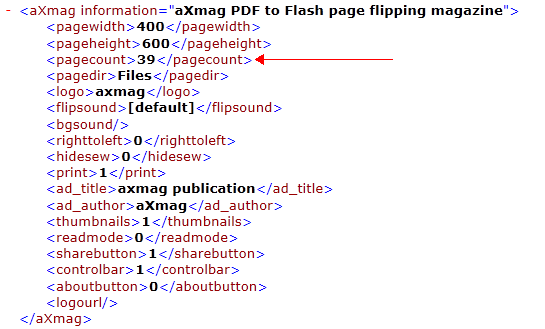Delete Last Blank Page
Sometimes, when you convert a PDF file, there is one additioanl blank page created in the last page. The blank page is generated because we think that you are converting a book, a book have a cover, in the meantime, it needs a back cover. If you do not need the last blank page, please follow the steps below to hide it.
For example, if the PDF has 39 pages and after conversion, there are 40 pages in total. Please open the setting.xml in IE, it displays:
You may find that it writes the total number in the colum of <pagecount></pagecount>.
Now open setting.xml file using Notepad, following contents are written:<aXmag information= "aXmag PDF to HTML5 page flipping magazine"><pagewidth>400</pagewidth><pageheight>600</pageheight><pagecount>40</pagecount><pagedir>Files</pagedir><logo>axmag</logo><flipsound>[default]</flipsound><bgsound></bgsound><righttoleft>0</righttoleft><hidesew>0</hidesew><print>1</print><ad_title>axmag publication</ad_title><ad_author>aXmag</ad_author><thumbnails>1</thumbnails><readmode>0</readmode><sharebutton>1</sharebutton><controlbar>1</controlbar><aboutbutton>0</aboutbutton><logourl></logourl></aXmag>
Please find the following sentence in setting.xml:
<pagecount>40</pagecount>Now modify the value from 40 to 39:
<pagecount>39</pagecount>Reopen the setting.xml in IE:
Save the setting.xml and open index.html again you can see the last page is removed now.