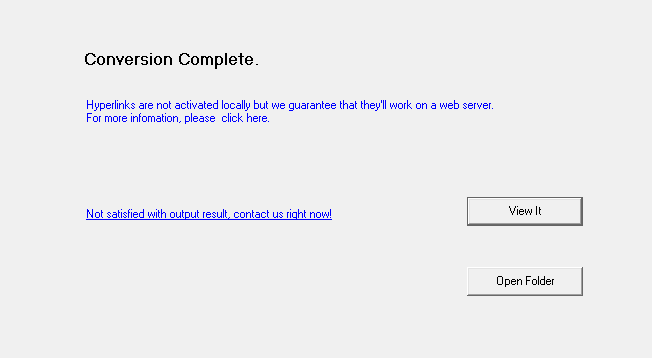Links in PDF
aXmag auto-detects links in PDF files and will perserve the links during the conversion. Please let links manually added in PDF to make sure that these links can be detected in conversion.
Internal links (Works both offline and online)
Internal links, such as links in a Table of Contents in a PDF file and other links in the PDF to jump from page to page, can be detected and created into the output publication. The links should be created and make sure to be accessible in the PDF before the PDF is being converted.
If in any case, there is no table of contents created in the PDF file, but you need one, you may manually add a table of contents button on the navigation toolbar in the oputput to show readers the table of contents in the converted file. More information please find here.
Please note, text links cannot be manually added after conversion. Please be sure that all the links have been manually added before conversions in the PDF files.
External links (Always works online)
aXmag automatically preserves hyperlinks in conversions, such as 'http' and 'https' links. Please be sure that all the links have been manually added before conversion.
For online conversion users, please upload the PDF to axmag website to test links directly: http://data.axmag.com/submit.html
For desktop users, the hyperlinks are not activated locally due to Adobe Flash Player Security settings but we guarantee that they'll work on a web server. You can upload the converted files to your website to test links online (suggested), or:
Test hyperlinks locally
After conversion, you can directly view the conversion result using the "View It" button. In this way, all links are activated locally:
When files are sent out, in order to make the links activated, you can:
Method 1 (suggested):
As hyperlinks are not activated locally (please note, internal links which can jump from page to page are always actived no matter if the files are read on local computers or from a website URL). If you need readers to click on the http hyperlinks locally and go to your website, you need to copy the FlashEXEShell.exe (which can be found in the installation folder of aXmag converter) and paste it into the converted files folder. Then the reader can open the FlashEXEShell.exe and view the publication. At this moment, links are all activated using the viewer.
Method 2:
In the latest version of aXmag converter, we are using Adobe Flash Player 10 as the default viewer of the output publication. Due to Adobe Security, all the attempts to access web pages through SWF files locally are blocked. You must explicitly manually add the directory that contains index.html in Global Flash Player Trust directory and you can test the links locally.
The Global Flash Player Trust directory in the following location, which requires administrator access:
Windows XP, Vista and Win7: system\Macromed\Flash\FlashPlayerTrust (for example, C:\windows\system32\Macromed\Flash\FlashPlayerTrust on a default Windows XP installation)
Please open the directly, open Notepad and right download the directory that contains index.html and save the file as CFG file.For example:
You've just converted an PDF into online digital magazine in your Vista, and the converted files are saved in C:\Documents and Settings\aXmag\testPDF\
Open Notepad, write down this folder 'C:\Documents and Settings\aXmag\testPDF\' and save it as testPDF.cfg in 'C:\windows\system32\Macromed\Flash\FlashPlayerTrust'
Change the file extension to '.cfg'
Open the index.html file locally and now the links are accessible now.