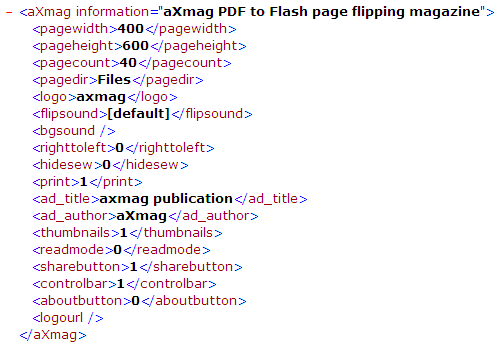aXmag - Digital Magazine Creator
> Index
Hide/Display/Auto-Hide the Navigation Bar
Here is a demo example for the auto-hide of navigation bar in output axmag publication:
http://www.axmag.com/gallery/Mercedes-Benz_2010SLK-Class_axmag_PDF_to_flash_page_flipping_magazine/index.html
- Modify setting.xml
While opening the setting.xml in IE, it displays:
Now open setting.xml file using Notepad, following contents are listed:
<aXmag information= "aXmag PDF to HTML5 page flipping magazine"><pagewidth>400</pagewidth><pageheight>600</pageheight><pagecount>2</pagecount><pagedir>Files</pagedir><logo>axmag</logo><flipsound>[default]</flipsound><bgsound></bgsound><righttoleft>0</righttoleft><hidesew>0</hidesew><print>1</print><ad_title>axmag publication</ad_title><ad_author>aXmag</ad_author><thumbnails>1</thumbnails><readmode>0</readmode><sharebutton>1</sharebutton><controlbar>1</controlbar><aboutbutton>0</aboutbutton><logourl></logourl></aXmag>
Please find the following sentence in setting.xml:
<controlbar>1</controlbar>Now modify the value to:
<controlbar>0</controlbar>: This will always hide the navigation bar.
<controlbar>2</controlbar>: This will automatically hide the navigation bar and if mouse hovers on the bar, it displays again.Save the setting.xml and open index.html again to enjoy.
Copyright 2005~2012 aXmag
Email:info@axmag.com
http://www.axmag.com/