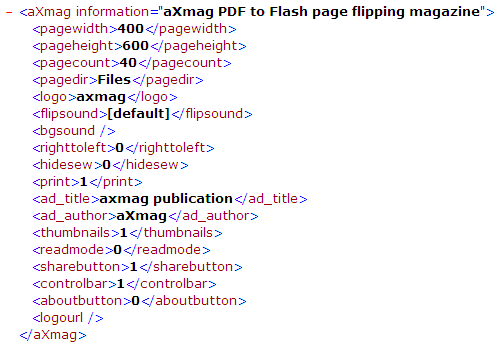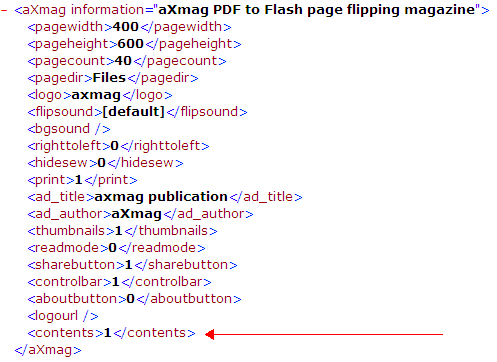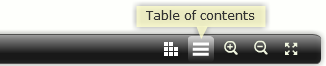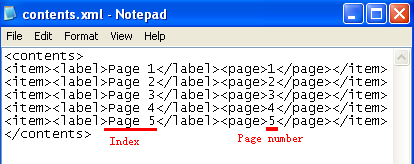aXmag - Digital Magazine Creator
> Index
Table of Contents in Output
Here is a demo example for the table of contents in output axmag publication:
http://www.axmag.com/gallery/iPhone_users_guide_axmag_PDF_to_flash_page_flipping_magazine/index.htmlYou need to manually modify the output to add this "table of contents" button.
Please convert a PDF to axmag publication first then go to the output folder, you can see following files are generated:
- Modify setting.xml
While opening the setting.xml in IE, it displays:
Now open setting.xml file using Notepad, following contents are listed:
<aXmag information= "aXmag PDF to HTML5 page flipping magazine"><pagewidth>400</pagewidth><pageheight>600</pageheight><pagecount>2</pagecount><pagedir>Files</pagedir><logo>axmag</logo><flipsound>[default]</flipsound><bgsound></bgsound><righttoleft>0</righttoleft><hidesew>0</hidesew><print>1</print><ad_title>axmag publication</ad_title><ad_author>aXmag</ad_author><thumbnails>1</thumbnails><readmode>0</readmode><sharebutton>1</sharebutton><controlbar>1</controlbar><aboutbutton>0</aboutbutton><logourl></logourl></aXmag>
Please add the following sentence in setting.xml before </aXmag>:
<contents>1</contents>And the settings.xml is now:
Save the setting.xml in Notepad and open index.html you will find the "table of contents" button is added.
Modify contents.xml To add a table of contents, please open contents.xml in Notepad:
You can add or delete "<item><label></label><page></page></item>" to add or delete page index.
You can in "<label></label>" enter title for the index and in "<page></page>" enter the number of page to index.
Copyright 2005~2012 aXmag
Email:info@axmag.com
http://www.axmag.com/