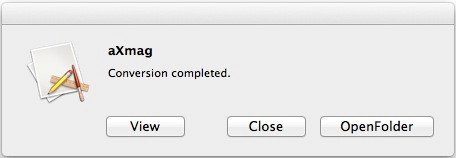aXmag - Digital Magazine Creator
> Index
When you are converting using the aXmag Mac version, if you have not assigned the output folder, you can find the converted aXmag files in a new created folder which is in default created using a same name with the PDF and is created in the same directory as the PDF file.
Using the Mac version, you can view the conversion result directly after conversion:
Click on "View" to open conversion result in Safari.
To find the converted files, please go to the output folder and find the following files:
Please note, all these files and folders are necessary for the whole publication.
All created files are .html, .swf, .xml, all items can be viewed using a non-axmag-installed computer without purchasing any additional software. (Adobe Flash player plug-in for IE, Chrome, Safari, FireFox, Opera and other web browsers are required, this is a freeware, more information here. For some new computers, flash players may not have been installed, but when axmag publication is first loading flash files in web browsers, the adobe flash player plug-in will be automatically downloaded and installed with your permission.)Publish the Conversion Result
- Online publication (suggested)
The converted files are suggested to upload to the server and remote user open URL in web browsers to view the contents.
Upload all the converted files on your web server, and hosting them easily.For example:
1. You have a website, website URL is: http://www.example.com/
2. You want to host the aXmag publication on this website and in a subfolder of "publication"
3. Now you need to upload all the converted files to this "publication" folder:
http://www.example.com/publication/index.html
http://www.example.com/publication/main.swf
http://www.example.com/publication/setting.xml
http://www.example.com/publication/data.xml
http://www.example.com/publication/Files/1.swf
http://www.example.com/publication/Files/2.swf
http://www.example.com/publication/Files/....swf
4. Now, you know that you have the link for the index.html file, it is http://www.example.com/publication/index.html
5. And you have the mian.swf located at http://www.example.com/publication/main.swfa.
You can directly sent out the URL of the index.html to others to view the publicaiton.
b.
On your website, you can directly add a link to the HTML page, see example here:
http://www.axmag.com/download/add_index_open_axmag_publications.zip
c.
To embed the publication on your web page, see example here:
http://www.axmag.com/download/embed_aXmag_ebook_in_web_pages.zip
d.
To share the publication on your blog, please find the share button and get the embed code:
<embed src="http://www.example.com/publication/main.swf?page=1" quality="high" width="100%" height="100%"; scale="noscale" align="TL" salign="TL" allowFullScreen="true" type="application/x-shockwave-flash"></embed>
- Offline reading
To read offline or share the created publication, you need to send the whole created folder including all the files generated by aXmag to others (Suggested to compress all the files in a Zip then send out). And when others receive this folder, they can simply open it and double click on the index.html to read the contents.
- What's more...
To burn the created publication into CD, please download this package:
http://www.axmag.com/download/Burn_to_CD.zipTo put the conversion result in PPT, please refer to this video:
http://www.axmag.com/download/axmag_into_ppt.htm
To add a Shockwave Flash control to a slide using different PowerPoint versions, please click: http://support.microsoft.com/kb/291875
It is suggested that you uploaded aXmag publication on your server and link the publication in the PPT file to prevent large attachment in the presentation.
Copyright 2005~2012 aXmag
Email:info@axmag.com
http://www.axmag.com/